There is something that does work for small, selected regions; select a region of the video timeline and press 'Shift-B'. Vegas will 'pre-render' the selected region then you can play it back smoothly without the jerkyness, that does work, BUT, you will want the preview to work all the time without the 'Shift-B' pre-render.
I'll make a long story short and get right to what helped me make it good.
Once you have a new project open and you have dropped in a clip or even before you have dropped in a clip, perform the following steps:
Click 'Edit' in the menu, then go down to 'Properties' and click it.
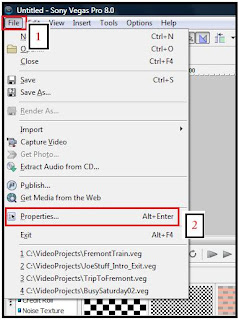
Once the new project properties window opens, click the little yellow folder.
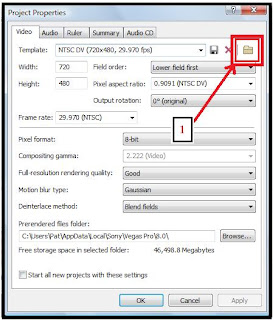
Navigate to one of the video clips you are going to use, select it (the clip name should populate the file name text box) and click 'Open'. This will make Vegas 'read' your video clip and import all the properties correctly for that specific clip as well as subsequent clips of that type.
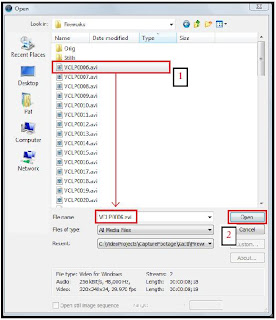
This worked for me like a champ! Please give it a try. I don't know if this will work for sure in Vegas 9 or other flavors of Vegas but it did help a ton for me in Vegas 8 Pro.
I have to credit Eugenia Loli for the information. I will include her website which contains MANY helpful articles as well as two great links I use to go to directly from time to time.
Eugenia's Website:
http://eugenia.gnomefiles.org
Sony Vegas hints and tips.
http://eugenia.gnomefiles.org/2008/12/19/sony-vegas-hints-and-tips/
Exporting with Vegas for Vimeo HD.
http://eugenia.gnomefiles.org/2007/11/09/exporting-with-vegas-for-vimeo-hd/
Here is another thing I had to do a little searching on to 'fix' ( In the menu, click on 'Options' then 'Preferences'). Every time I would switch to another window away from Vegas then come back, all my video clips in the timeline had 'ghosted' text across them saying 'Media Offline' and I could not edit until it went away, anywhere from 5 to 45 seconds. A major pain. Unchecking the box will keep your clips 'online'.
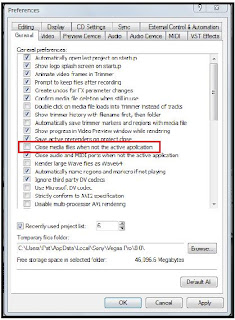
Good luck and thanks for reading.

No comments:
Post a Comment